|
VOICE OVER VIDEOS / PART 3 How To Create YouTube Voice Over Videos With Windows Movie Maker March 5, 2014 See Part 1: Video Demos - Five Tips, by Marc Scott See Part 2: Video Editing Tools, by Dave Courvoisier  By Mike Broderick By Mike BroderickVoice Actor YouTube is becoming a very popular place for voice over artists to market their services and even pick up potential business and clients. I wanted in on the action, but couldn’t figure out how to get my demos into video format. I’d envisioned having to buy expensive video editing software for my PC or needing to dance with death and download free software replete with potentially spam-laden surprises. Little did I know that I already owned the required software, and that the process to create YouTube-ready demos was simple, painless, and generally quick and easy. A Google search of recommended software for creating YouTube videos pointed me in the direction of Windows Movie Maker. I’d never heard of it, but a quick search showed that it was already on my laptop. I’ve been told that iMovie is the comparable software for Macs Full disclosure: My version of Movie Maker harks back to the days when Barack Obama was still the junior Senator from Illinois and the Palm Treo was the height of smartphone technology. Newer versions are available via free download from Microsoft for Windows 7 and 8. These are presumably at least as user-friendly as my older version, if not more-so. INCREDIBLY INTUITIVE SOFTWARE I found Movie Maker to be incredibly intuitive, and I didn’t need to read any instructions to create my first video of my voice over demo. (I think I read only one tip in the help section along the way.) The software enables you to:
HOW I DID IT ... In putting my films together, I: 1. Created a new project using the file menu.ADDED ADVICE ...
To see how my demos on YouTube turned out, please see: www.youtube.com/channel/UCOzWaVIP2FTFFJsqiDH2O8Q UPLOADING TO LINKEDIN Thanks to a helpful tip from voice over artist Marc Scott I was then able to upload my YouTube demos to my main profile page in LinkedIn, as well. This was useful, as I had been having difficulty getting the Soundcloud links to my demos to work on LinkedIn. To see Marc’s instructions for importing your demos from YouTube to LinkedIn, go to: http://marcscottvoiceover.com/add-demos-to-your-linked-in-profile I hope that you’ve found this information helpful. ------------------- ABOUT MIKE A native of Holyoke, MA, Mike Broderick is a voice actor living in the south east of England with his wife Suzanne since 2004. A graduate of Tufts University in English and Classical Studies, he also attended graduate school at the University of Texas in Austin, focusing on Public Affairs and Asian Studies. As a U.S. Peace Corp volunteer in Sri Landa he taught English as a second language to prospective teachers, and prior to starting his voice over career, worked for 15 years in economic development in the U.S. and England, assisting businesses in project marketing, management, customer service, employment and skills. Email: mike@mikebroderickvoiceover.com Web: www.mikebroderickvoiceover.com Photo courtesy www.carenmoy.com |
Tell Us What YOU Think!
Please Note: Since we check for spam, there will be a slight delay in the actual posting of your comment.
Comments
No comments have been posted yet. Hurry, and you could be the first!


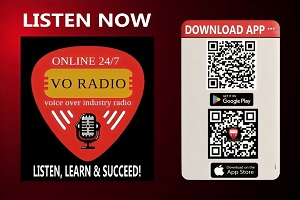


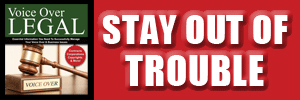
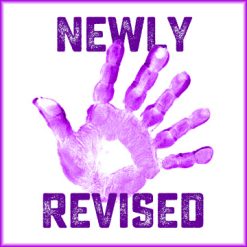
.png)
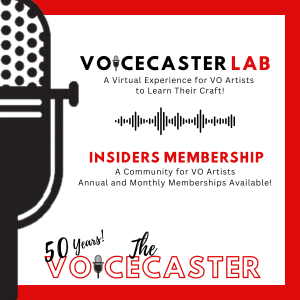
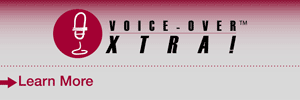
click for new article alerts