|
HOME STUDIO Don't Fear The REAPER! For Voice-Over And Audiobook Narration, It's A Great DAW 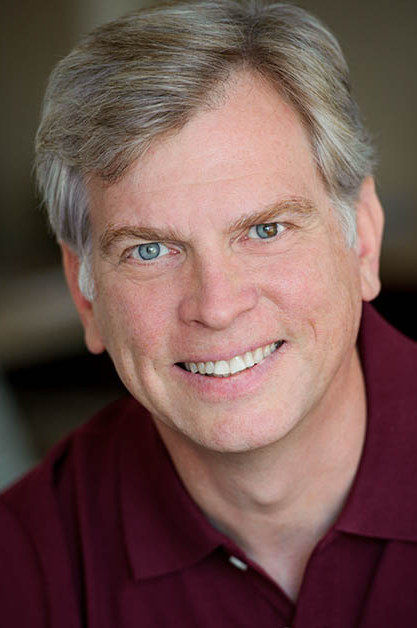 By James Romick By James RomickVoice Actor & REAPER Instructor
The most
loaded question a voice actor can ask, second only to "What mic and interface should
I get?" is:
There are literally dozens of Digital Audio Workstation (DAW) options to choose from
in price ranges from free (Audacity, OcenAudio) to those with moderately priced
licensing fees (TwistedWave, Studio One Artist, Logic Pro X) to expensive
and/or subscription based (ProTools, Adobe Audition, Ableton Live, Cubase Pro),
and nearly every price range in between. But for me and many, many others, the
best bang for the buck is REAPER ($60 for two major upgrade cycles). REAPER is
also very stable on both Mac and PC. CAN CUSTOMIZE REAPER Most
DAWs were created for multi-track music production and are a "what you see is
what you get" proposition. The GUI (Graphic User Interface) is static, and so
are their features. 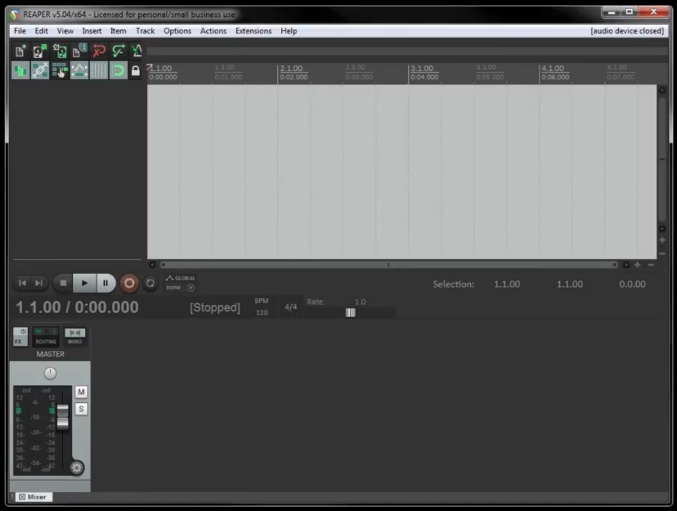 REAPER, however, can be customized to work, and look,
nearly any way you'd like. This is what the
REAPER Default Screen looks like when first opened. You can start customizing
from here. REAPER, however, can be customized to work, and look,
nearly any way you'd like. This is what the
REAPER Default Screen looks like when first opened. You can start customizing
from here.And by installing different Themes (which can be
downloaded for free on the website), REAPER can be made to look like Ableton
Live, Adobe Audition, Logic Pro and, yes, even ProTools. But the guts of the
program are still all REAPER. DIFFERENT TERMS FOR FEATURES DAWs
also have their own nomenclature. Different terms may describe features that
they have in common. Conversely, the same terms may describe entirely different
things. For instance: In Studio One, you start by creating a New Song.
In REAPER, it's termed a New Project. In some DAWs an individual slice
of a waveform is called an event, whereas in REAPER it's called an item. When you hit Record in Audacity, a track is created automatically, and recording
begins. In REAPER you create or add a track and then you need to arm
that track for recording. (Many other DAWs work this way as well.) REAPER is
also loaded with redundancy, meaning that there are multiple ways of
performing the same task. READY FOR ACTION Every
function or task in REAPER is an Action, from clicking on Record to
selecting menu items to editing the waveform. And Actions can be
combined to create Custom Actions (Macros in other DAW parlance). When assigned a Keyboard Shortcut, many Actions and Custom
Actions can be performed with a single key press or key combination of your
choosing. Menus can be personalized by stripping them of unnecessary or
unneeded Actions. For instance: We're recording Voice Over. So, why would we
need anything relating to MIDI, musical time signatures, music tempo changes, syncing
time code for video (yes, REAPER can edit video too), and other things to muck
things up? REAPER can also be linked to two different External Editors,
so you can bounce files back and forth between different DAWs or software like iZotope
RX, for instance. Up to 17 different Tool Bars can be created and
configured with icons, and they can be parked anywhere on the screen
simultaneously. Editing is non-destructive. Punch & Roll
capability (a must for audiobook work) can be performed three different ways. And
files can be rendered to nearly any audio format, although the LAME MP3
Encoder (the same one used by Audacity) needs to be installed to render
MP3s. AND ADD-ONS ...
Installing
the SWS Extensions (free) and the ReaPack Script
Manager (also free) - adds even more functionality.
These are just some extras that the REAPER developers hadn't incorporated into
the program. REAPER
comes with a host of its own FX Plugins which are, for the most part,
rather bland in appearance with only numbers, sliders and some limited graphics.
Nonetheless, they very effective. REAPER also readily accepts various
third-party FX plugins, from iZotope or WAVES for instance. And there is
a huge REAPER User support community. Facebook Groups. Instructional Videos.
Blogs. The REAPER FORUM. And a 464-page REAPER User Guide, 85% of which you
will never need to know for VO recording. IMHO, the two best instructional
video resources for specifically setting up and configuring REAPER for recording VO are: Steven Gonzales and Mike DelGaudio (Booth
Junkie) - and for general use, the
videos by Kenny Gioia (REAPER MANIA) on the REAPER website and YouTube. These
guys will get you up and recording in no time. NOT COMPLICATED - REALLY
For
those who fear digital recording software thinking that "It's just too
complicated," consider this. ALL DAWs ARE STUPID! They only understand two
things – the 1's and 0's that come from your mic through your interface and
into your computer. The differences are in their GUIs, their features and how
comfortable and efficient you are in navigating through them. For voice-over and audiobook work, the process is much simpler than full blown music production:
You get all of that with REAPER in an affordable, powerful and customizable
DAW. FYI: Audible Studios in Newark, NJ uses REAPER in their audiobook
recording studios. --------------------- ABOUT JAMES James Romick figures he's in the fourth or fifth phase of a 40+
year acting career, who "never in my wildest imagination did I ever think that
I'd be recording and producing audiobooks at home in my den from a vocal booth
I designed and built myself. While investigating the world of audiobooks," he adds, "a
seasoned narrator once told me, 'Actors are natural storytellers. Whether on
stage, on film, on TV, in commercials, giving instructions or just telling a
good joke. Actors can also create unique and interesting characters.' Hmmmm,
I thought. 'Been there, done all of that.' Audiobooks just seem like another
aspect of this actor's creative outlet. Being a singer/musician and taking a
9-month audio engineering course didn't hurt either."
James also offers tutoring in voice-over and audiobook recording, and a PowerPoint presentation and accompanying PDF of the REAPER class he occasionally presents at the SAG-AFTRA Foundation (EIF) Voiceover Lab in New York City.
Email: jamesromick@msn.com Web: www.romicksvoice.com |
As of the NEW website launch, 03/22/2012


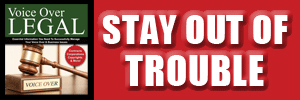
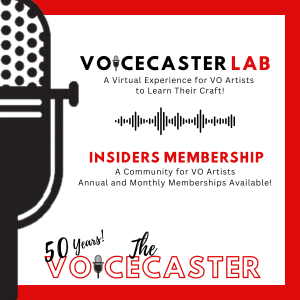



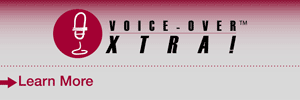
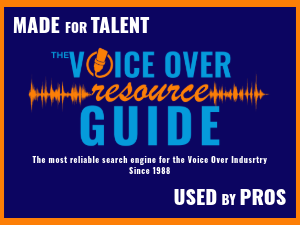
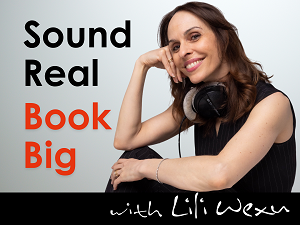
https://www.youtube.com/c/REAPERforVoiceTalent.
Thanks, James, for your support.